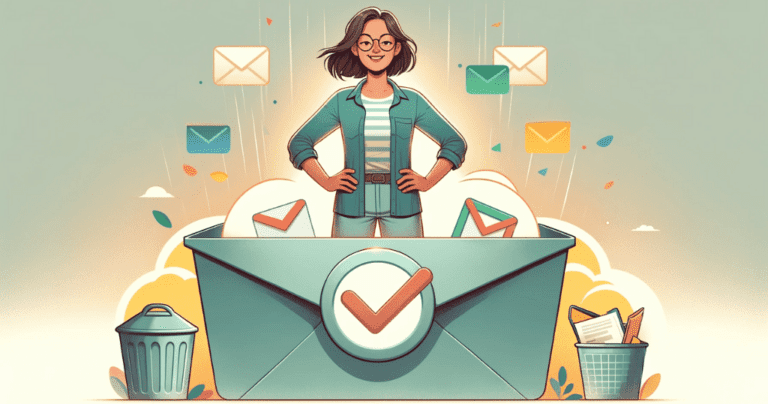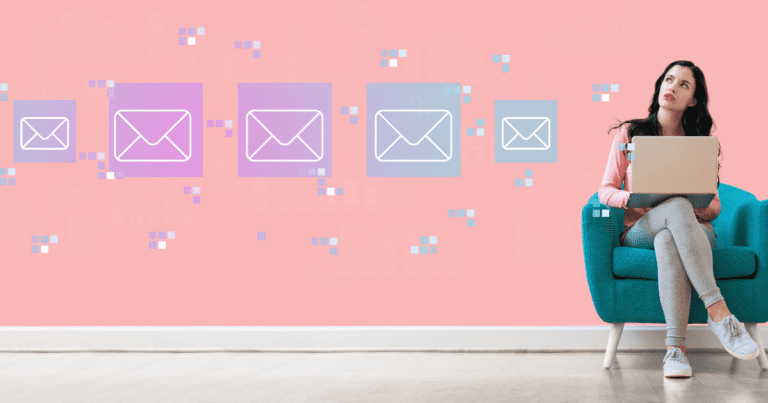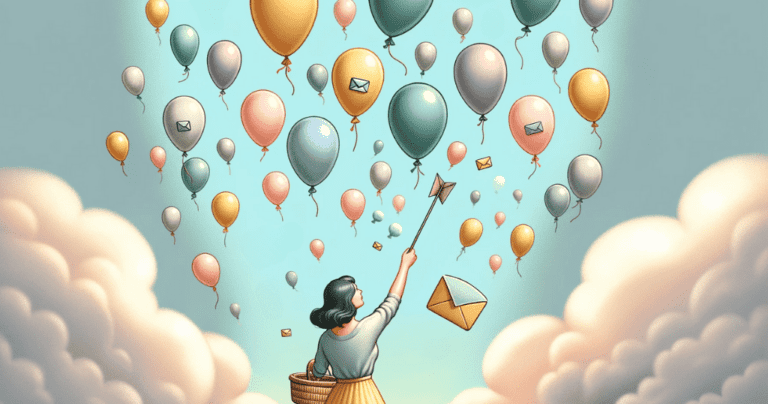How to Stop Emails with No Unsubscribe: A Comprehensive Guide
Are you drowning in a sea of unsolicited emails, desperately searching for that elusive “unsubscribe” button that’s nowhere to be found? Or perhaps you found yourself clicking “unsubscribe” in your emails, only to be bombarded by even more of them later? We’ve all been there. Your inbox is overflowing, and you’re spending more time sifting through spam than focusing on your business. It’s frustrating, time-consuming, and downright overwhelming.
But worry not! In this article, we’re diving into how to stop emails with no unsubscribe option, especially focusing on how to stop unwanted emails in Gmail or any other email provider. Plus, we’ll touch on how to safely unsubscribe from spam emails.
- Understand the problem: The anatomy of emails without an unsubscribe button.
- Know your rights: Explaining the CAN-SPAM Act.
- Find practical ways to stop these emails: Part 1.
- Discover additional practical ways to stop these emails: Part 2
Feel empowered to regain control of your digital space by continuing to read!
Understanding the Problem: The Anatomy of Emails without an Unsubscribe Button
Have you ever found yourself sifting through your inbox, only to stumble upon emails you don’t recall signing up for? It’s not just you; it’s a common digital dilemma for many women entrepreneurs. These unsolicited emails often fall into two main categories:
- Newsletters You Subscribed to But Can’t Unsubscribe From: Sometimes, you might have willingly subscribed to a newsletter, only to find that the much-needed unsubscribe button is missing or, frustratingly, non-functional.
- Unwanted Emails from Legitimate Companies: Then there are those emails from companies you know and might have interacted with. Initially, they were welcome, but over time, their persistent emails became overwhelming. Even when you ask them to stop, they persist. This can feel like a violation of your digital space.
- True Spam Emails: This is the classic case of spam – emails from unknown senders promoting irrelevant services or products. These emails are cluttering your inbox and potentially exposing you to cybersecurity risks.
For your digital safety, please be cautious with links in emails. Even if an email appears legitimate, always verify the link URL before clicking. For more insights on identifying and handling phishing emails, check out this informative article.
But how do these emails find their way to your inbox, especially those from unknown senders? The methods are varied and, often, quite tricky:
- Exposed Email Addresses: Your email might be visible on websites like blogs or forums, making it easy for spammers to snatch it up.
- Email Lists for Sale: Some companies trade in email lists, selling your information without your consent.
- Malware and Phishing Programs: These malicious tools are designed to stealthily extract your email details.
- Random Email Generators: Some spammers use software that randomly generates and sends emails to potential addresses, hoping to hit a valid one.
So, what can you do when there’s no unsubscribe link, and the emails keep coming? Don’t worry, the next sections will guide you through practical steps to reclaim your inbox!

Why It’s Important to Stop Emails with No Unsubscribe Option
As an online entrepreneur, your inbox is likely one of your most valuable tools, yet it can quickly become a source of stress. Understanding how to safely unsubscribe from spam emails is not just about decluttering your digital space; it’s about reclaiming your time and securing your online presence:
- Boost Work Productivity: Cluttered inboxes slow you down. Each unwanted email you tackle eats into time better spent on your business growth. Streamlining your inbox isn’t just about tidiness; it’s about enhancing your work efficiency.
- Time Savings: In the digital realm, every minute is precious. By unsubscribing from irrelevant emails, you reclaim hours each week—time that’s better invested in your entrepreneurial endeavors.
- Reduce Security Risks: Spam emails often harbor hidden dangers like malware and phishing scams. Safely unsubscribing not only declutters your inbox but also shields your business from potential online threats.
Simplifying your inbox is more than just dealing with annoyances—it’s about optimizing your workflow, safeguarding your time, and protecting your online presence.
Legality and Rights: Explaining the CAN-SPAM Act
As intimidating as a flood of unwanted emails might seem, it’s important to know that you have rights. Specifically, the Controlling the Assault of Non-Solicited Pornography and Marketing Act of 2003, commonly known as the CAN-SPAM Act, affords consumers crucial protection.
This piece of legislation, enforced by the Federal Trade Commission (FTC), places certain requirements on businesses that send out marketing emails. Most importantly, it mandates that all such emails must include a clear and conspicuous way for recipients to opt out of future emails.
Legal implications
However, you might be asking yourself, “Is having no unsubscribe link in email illegal?” and “What about all these emails that don’t have an unsubscribe option?” Well, such emails are likely violating the law. If an organization fails to comply with the CAN-SPAM Act, it could face penalties of up to $43,280 per email. This includes emails that lack a clear unsubscribe method, do not identify the sender, or use deceptive subject lines.
Understanding the law
While this should give companies a significant incentive to respect your email preferences, it does not prevent all unsolicited emails. Nonetheless, understanding this law equips you with the knowledge that you have the right to decide what enters your inbox. More importantly, it empowers you to report any blatant violations to the FTC or relevant authorities in your region.
Now, if you’re thinking, “But how does this apply in my country?” that’s a great question! Laws can vary from one country to another, so it’s essential to check the specific email laws in your jurisdiction.
In the following sections, we’ll discuss practical measures you can take to enforce these rights and stop emails that don’t offer an unsubscribe option.
Practical Ways to Stop Emails with No Unsubscribe Option: Part 1
There are practical methods you can utilize if you’re dealing with the problem of unsolicited emails that don’t provide an unsubscribe option. It’s worth noting that the effectiveness of these methods may differ based on the email client in use. Let’s dive into some effective strategies to help you reclaim your digital space in the relentless storm of spam emails.

Contacting the Sender or their Service Provider
Sometimes, a simple email to the sender requesting removal from their list can work wonders. This approach is most effective with legitimate companies that value their reputation and customer preferences. Remember, a polite and direct email can often lead to a quick resolution.
If direct contact with the sender doesn’t work or isn’t possible, you can escalate the matter to their email service provider. The provider’s information can usually be found in the email header. Report the issue to them and ask for your email address to be removed.
Mark as spam
An effective, albeit sometimes imperfect, method is marking these emails as spam. However, this isn’t always efficient specifically for more legitimate offenders. Here’s the dilemma: while you mark these emails as spam, other recipients might find them in their spam folders and mark them as not spam, believing them to be misplaced. This back-and-forth can reduce the effectiveness of spam filters, creating a cycle where these emails continually evade the spam folder. It’s like a digital tug-of-war, with your inbox caught in the middle!
Setting Rules in Email Clients
Email clients typically come with features that allow users to manage and filter their incoming emails. While the exact procedure to set these filters may differ depending on the email service provider you’re using, the basic concept remains the same.
Here is a general step-by-step guide:
- Open your email client and navigate to the settings or options menu.
- Look for an option for ‘Rules’, ‘Filters’, or similar – this is where you can create new rules for managing incoming mail.
- Create a new rule. The options available for the rule might include ‘If the email is from…’ or ‘If the email contains…’.
- Enter the details – email address, subject line, or specific phrases – of the unwanted emails.
- Specify what action you want the client to take when it identifies an email that meets these criteria. This could be to move the email directly to the trash, mark it as spam, or move it to a particular folder.
- Save the rule and apply it to any existing emails if the option is available.
Here is an example of how to stop emails with no unsubscribe in Gmail:
Step 1. There are two ways to enter this flow in Gmail. You can either navigate to “Settings” and choose “Filters and Blocked Addresses”, or enter criteria for the emails you want to filter (like an email address, subject line, or specific words) in the search box at the top of the page.
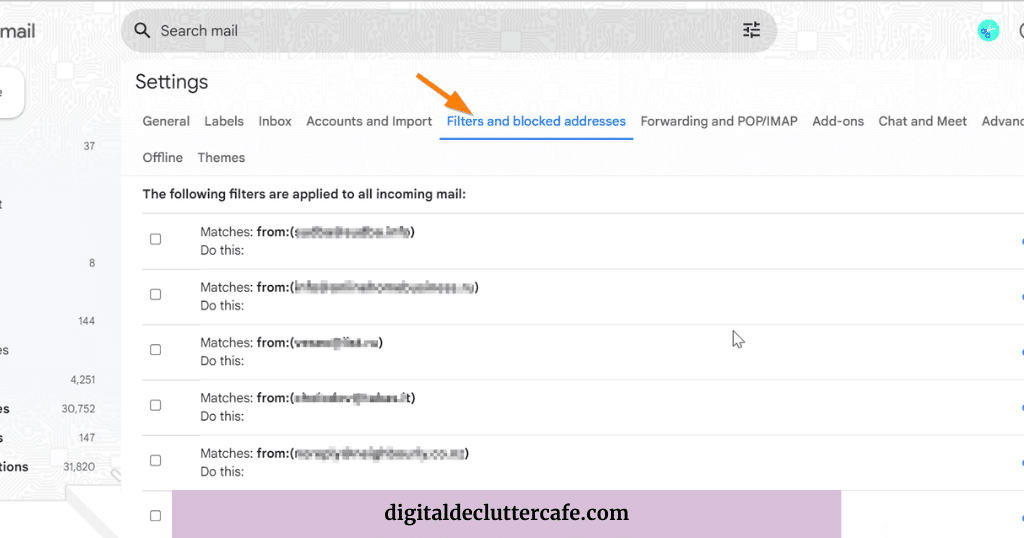
Step 2. Enter your filter criteria.
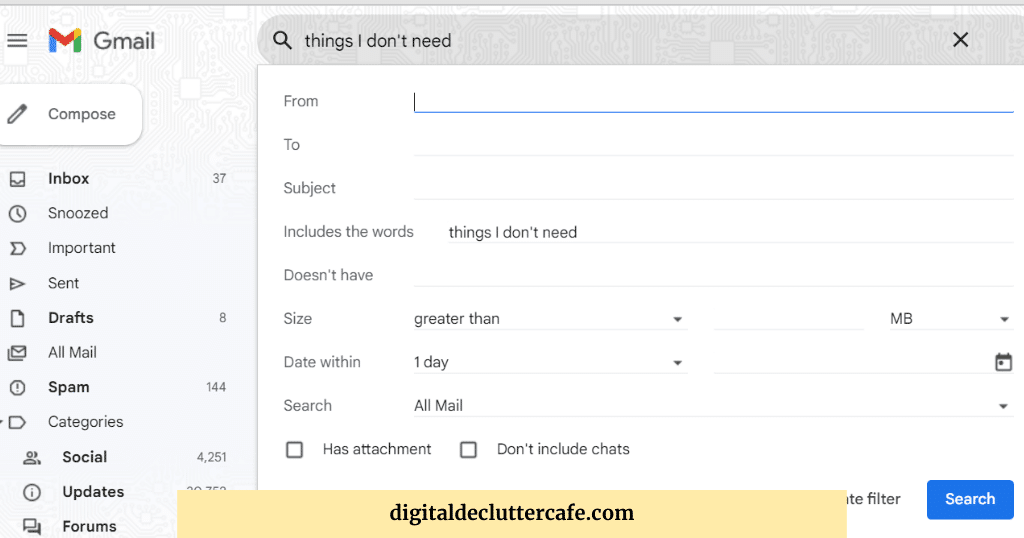
Step 3. Click on “Create filter”.
Step 4. Choose Filter Options:
- To move these emails to a different label (folder), check the box next to “Apply the label.” Click on “Choose label” and select an existing label or create a new one by clicking “New label.”
- To delete these emails automatically, check the box next to “Delete it.”
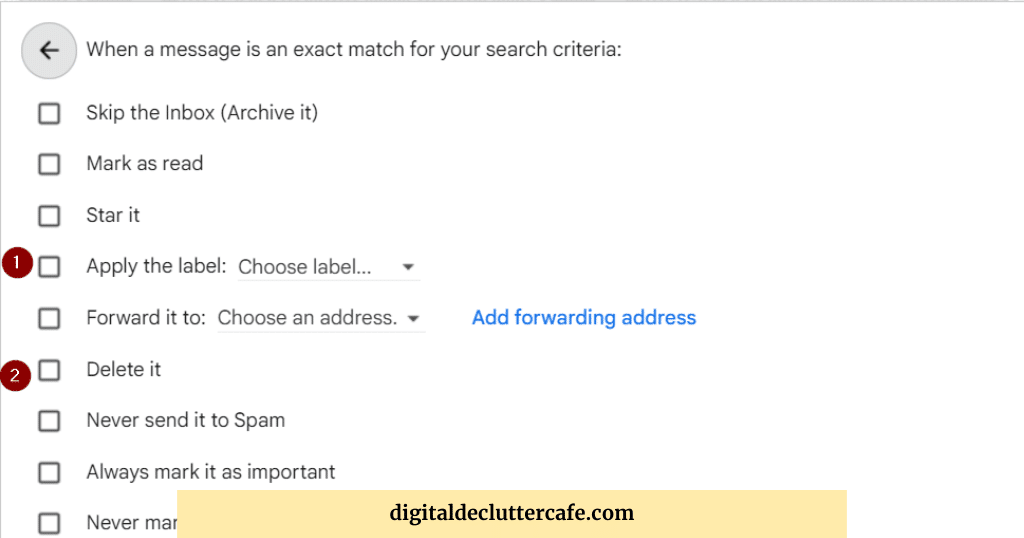
Step 5. Apply the filter by clicking “Create filter” one more time.
By setting email client rules, you’ll be able to filter out unwanted emails automatically, making your inbox more organized and less cluttered.
Block the Sender
This works well for legitimate senders who’ve skipped the unsubscribe link. However, this might not stop persistent spammers who’ve accessed your email.
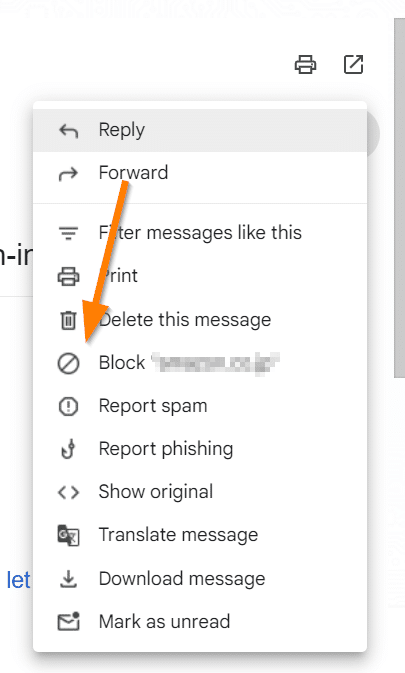
Practical Ways to Stop Emails with No Unsubscribe Option: Part 2
Beyond setting rules in your email client or blocking the sender, there are additional steps you can take to address the influx of emails with no unsubscribe option. Let’s explore these in detail.
Using a Spam Filtering Service
Various third-party services specialize in filtering out spam and unwanted emails. These services work alongside your existing email client, further enhancing its filtering capabilities. Please research to find the best fit for your needs, as some services are free while others offer more advanced features for a fee.
Report junk email
When looking to report spam, it’s important to search for your local options on where and how to do it effectively. One valuable resource I found is SpamCop, an email spam reporting service established in 1998. SpamCop’s approach involves creating a blocking list based on user reports, detecting the IP address of the source of suspicious activity, and notifying the Internet Service Provider (ISP) if laws are being violated. If there’s no response from the ISP, SpamCop may blacklist the IP address. This list is utilized by Email Service Providers (ESPs) to shield their users from spam. You can engage with the blacklisting process on SpamCop’s website.
SpamCop’s service is specifically designed for reporting unsolicited bulk email (spam), so it’s crucial to adhere to their requirements when using their platform.
Use third-party email unsubscribe tools
For those seeking quicker ways to manage email subscriptions, consider using third-party tools. These services can unsubscribe you from multiple emails at once. However, a significant consideration is that they require access to your inbox to detect unsubscribe options. This may include access to contacts and calendars. There are both free and paid options available:
- Unroll.me (Free): This free service manages the unsubscribing process and consolidates newsletters and subscription emails into a single Rollup report. Although I do not recommend it, its popularity warrants its mention. Users should be cautious as “Unroll.me” is known to collect and potentially sell user data. This might raise concerns for those using it for business purposes or those vigilant about their personal data privacy.
- Clean Email (Paid): Offering a wide range of features, Clean Email sorts messages into categories, allowing users to unsubscribe, pause senders, block/unblock them, or keep newsletters in a separate folder.
Other notable services include Sanebox and Leave Me Alone, among many others. I delve deeper into this topic in my article about email management systems. Additionally, I’ve conducted a thorough review of Leave Me Alone based on my personal use and experiences with my clients.
It’s crucial to carefully research each service’s terms and conditions regarding data processing to ensure you’re comfortable with their policies.
Changing Your Email Address
If all else fails, you might consider changing your email address. Though this should be your last resort, it can be effective, especially if your current email address has been shared widely or exposed to a data breach.
Make sure to inform your contacts about your new email address and try to practice better digital hygiene with the new one. That includes not sharing it openly online and scrutinizing any forms that require your email address.
How to prevent unwanted emails in the future
To effectively avoid unwanted emails in the future, it’s important to establish a combination of cautious practices and utilize available technical solutions. Here are some helpful habits and advice:
- Choose Safe Email Providers: Pick email services that are good at stopping spam.
- Be Careful with Strange Links and Attachments: Don’t trust links or attachments in emails you don’t recognize. They could harm your email and computer.
- Don’t Share Your Email Everywhere: Avoid putting your email on websites that everyone can see. Spammers often grab emails from these sites.
- Check How Websites Use Your Info: Always read the privacy rules on websites before giving them your email. This tells you how they’ll use your details.
- Use Temporary Emails for Short-Term Needs: If you need to sign up for something temporary, use a throwaway email. This keeps your main email cleaner.
- Tell Your Email Service About Spam: If spam gets into your inbox, mark it as spam. This teaches your email service to block similar emails later.
- Use Different Emails for Shopping and Newsletters: Use a different email, not your main one, for online shopping or to sign up for news. This keeps your main email safer from spam.
- Say No to Extra Emails When Buying Online: When you buy something online or sign up for a service, choose not to get marketing emails. Also, be picky about cookie settings to stop advertisers from tracking you.
- Keep Your Passwords Strong and Your Software Updated: Use good passwords, add extra security like two-factor authentication, and keep your programs up to date. This stops hackers.
- Have a Backup Email for Non-Important Stuff: Use a separate email for things that are not personal. This way, your main email won’t get spam.
- Keep Your Email Private on Social Media: Make sure your email isn’t shown to everyone on your social media. This stops spammers from finding it.
Remember, these practices require consistent application to be effective. Regularly update your strategies as spammers often evolve their techniques.

Conclusion: Taking Hold of Your Inbox
This guide has helped you learn how to deal with emails that don’t have an unsubscribe button. By using these tips, you can make your digital life more pleasant and organized.
- You now understand why emails without an ‘unsubscribe’ option are annoying and how they can be a problem.
- You’ve also learned about the CAN-SPAM Act, which helps you know your rights when it comes to unwanted emails.
- We’ve walked through steps to take in email clients, letting you become proficient in setting rules to automatically filter or block these nuisance messages.
- You are now equipped with actionable techniques like reaching out to the sender, and their service provider, understanding spam filtering services, and in extreme cases, changing email addresses to finally say goodbye to these emails.
Remember, maintaining digital hygiene is not only about decluttering, but it’s about empowering yourself against unsolicited content. Your email inbox should serve you, not create stress or waste your time! So, take control, implement these strategies, and enjoy a noticeably cleaner and more manageable email experience.