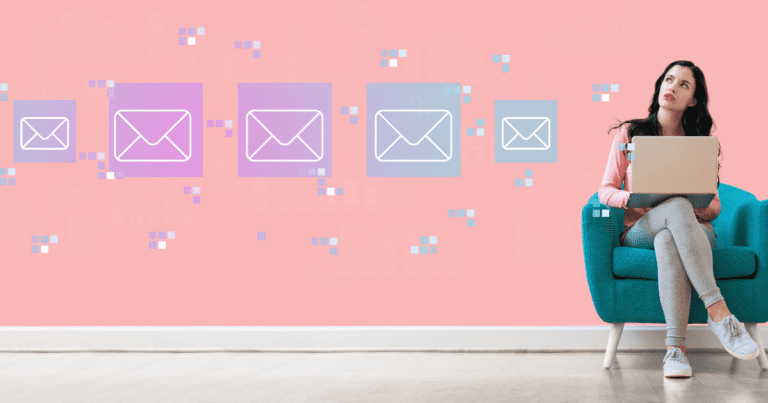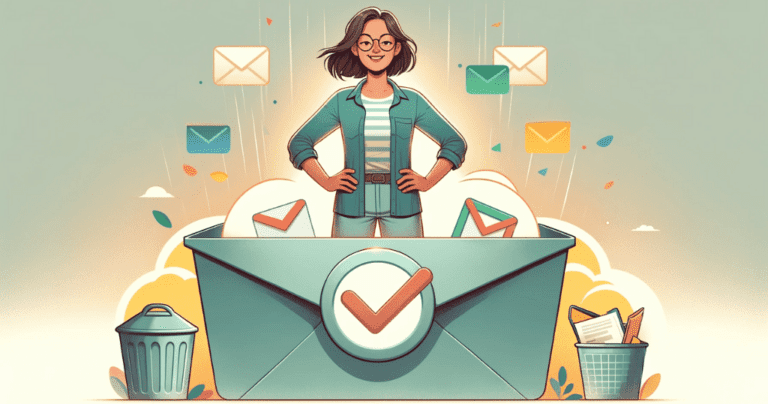Leave Me Alone App Review 2024: A Personal Experience of Taming the Inbox
Are you an online entrepreneur, digital creator, or blogger feeling swamped by too many emails? Ever found yourself on the verge of hitting ‘delete’ on your entire inbox out of sheer frustration? Hold that thought—there’s hope on the horizon!
Have you ever heard of tools that help you unsubscribe from emails? When I began my digital decluttering journey and my inbox became overwhelmingly full, I knew I needed help. I needed a tool to easily show me what I had subscribed to without spending too much time on it.
With so many of these tools available, choosing the right one is not easy. Questions like, ‘Is it safe to connect to my email account?’, ‘Will they sell my personal data to third parties?’, and ‘Will it actually unsubscribe me?’ filled my mind.
Making the right choice can be daunting. That’s why I’m starting a series of reviews, diving deep into the most popular email unsubscribe tools out there. I’m not just giving overviews and feature lists—I’m sharing my personal experiences and honest insights to hopefully guide you in making the right choice for your inbox.
The first in this series is the Leave Me Alone App. Is it the solution to managing your overwhelming subscriptions? Let’s discover that together!
Leave Me Alone App Review: Summary
The Leave Me Alone app offers a streamlined approach to managing your email inbox, specially tailored for those inundated with unwanted emails. It’s an ideal tool for online entrepreneurs, digital creators, and anyone else facing the challenge of email overload. This app simplifies the process of unsubscribing from newsletters and promotional emails, and it also includes advanced features for handling spam messages effectively.
Key features include automatic unsubscriptions, the consolidation of emails into daily or weekly digests, and do-not-disturb scheduling to minimize distractions. Additionally, the app provides advanced tools to identify and manage spam, helping to keep your inbox clean and focused. With the Leave Me Alone App, you can efficiently reduce clutter in your inbox, allowing you to concentrate on important emails and enhancing your overall digital productivity.
Leave Me Alone App Pros
Leave Me Alone App Cons
Do I recommend it? And is it worth it?
Yes, I recommend trying the Leave Me Alone App’s 7-day pass for anyone overwhelmed by newsletters and unsolicited emails—it’s a quick win to regain control of your inbox. The app will indeed unsubscribe you from all unwanted newsletters.
While I prefer not to opt for the premium subscription, as many of its benefits can be achieved with a well-set-up email management system and working on some of your email management habits, it’s a great option for those who are super busy and need a quick solution. For those not keen on spending time setting up and learning the intricacies of email management, and who appreciate additional features like rollups and shielded emails, the paid subscription of Leave Me Alone App can be a valuable investment.
Starts at $9/month, has a 7-daY pass option

Why Trust Me for This Review
By day, I’m a test automation engineer, but by night (and during any spare moment), I transform into a digital decluttering and organizing enthusiast. Back in 2021, I began a journey helping online business owners streamline their digital lives, diving into the sea of tools available to make this possible.
In my quest to assist people, I often encountered clients overwhelmed by an avalanche of newsletters in their inboxes. It became clear that we needed a robust tool to efficiently manage this flood. This need led me to explore various tools designed for email management, with a keen eye on data privacy. Given the critical nature of data confidentiality, my focus has been on paid options known for their transparent privacy policies.
One such tool that caught my eye was the Leave Me Alone App, particularly because of its straightforward setup and appealing 7-day pass option. I’ve implemented this tool with several clients and have also set it up for my email to test its effectiveness firsthand.
In this blog, I’m going to share my comprehensive review of the Leave Me Alone App. I’ll sprinkle in my personal experiences, from setup to daily usage, and provide my verdict. Does this app truly address the core issues—too many newsletters, emails without unsubscribe options, or just plain junk? Let’s find out together.
My Experience With the Leave Me Alone App
Overall, my experience with the Leave Me Alone App was positive.
The Leave Me Alone App team offers a 7-day pass option that lets you enjoy all the benefits of the ‘Inbox Zero Hero’ plan, but just for a week. What caught my interest was the unlimited unsubscribes feature. However, I wanted to thoroughly explore and review everything they offer and observe its performance over time. That’s why I opted for their ‘Inbox Zero Hero’ paid plan, allowing me to use the service for an extended period and see how it holds up in the long run. After using it for more than two months, I felt ready to deliver my verdict, so this article was written 🙂.
What is the Leave Me Alone App?
The Leave Me Alone App is a digital solution designed to declutter and revitalize your overwhelmed email inbox. It’s perfect for digital creators and online entrepreneurs who are short on time, as it streamlines the email decluttering process by automatically unsubscribing you from unwanted senders. The app also consolidates your emails into manageable daily or weekly digests, known as ‘rollups,’ sets up do-not-disturb schedules to reduce distractions, and organizes emails into folders for better efficiency.
Let’s dive into the Leave Me Alone App’s key features and see what to love (and maybe not so much).
Who is the Leave Me Alone App for?
The Leave Me Alone App is for anyone who feels like their inbox is a wild jungle of unread newsletters. It’s a gem for those who can’t spare the time to hit ‘unsubscribe’ on every unwanted email. Think of it as your email decluttering buddy! And unlike a real person, it won’t sneak a peek at your emails, so you can rest easy knowing your secrets are safe.
So, who’s it really for? Here’s a quick rundown:
- Startup Teams: These guys love it because it keeps their inboxes as streamlined as their operations. No more sifting through spam when you’re trying to change the world!
- Freelancers: It acts like a virtual assistant for them, filtering out the noise so they can concentrate on their craft.
- Small Business Owners: An absolute game-changer, it ensures that no crucial email gets lost in the promotional pile-up.
- Personal Email Accounts: Not just for the pros, it’s great for personal email too. For anyone feeling swamped by subscription emails in their inbox, it’s a much-needed breath of fresh air.
From my experience with a variety of clients – marketers, designers, web studio owners – to using it for my own personal email, I’ve seen how this app can transform any inbox from chaos to calm.
Is the Leave Me Alone App easy to set up?
Getting Leave Me Alone up and running was surprisingly easy for me as a Gmail user. Here’s what I did:
- Confirmed my subscription through a quick email.
- Connected my Gmail account with some initial setup steps. This included enabling two-factor authentication, allowing SMTP access, and setting up the app code.
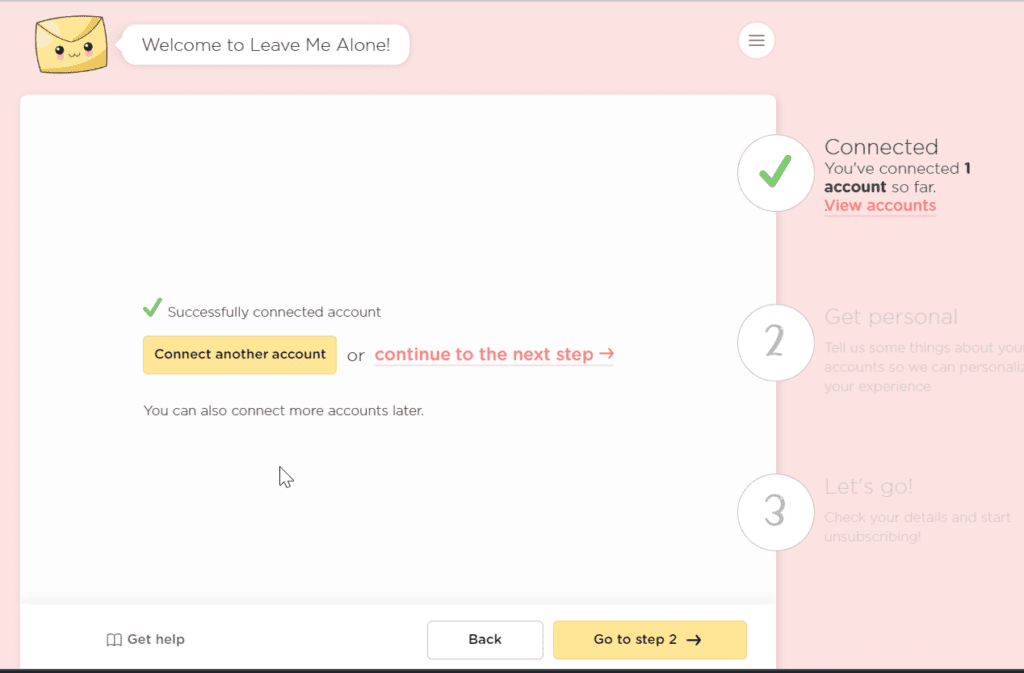
What caught my attention was the neat feature they offered during setup. They asked what I wanted to do with the emails I’d unsubscribed from. Opting to have all these emails in one folder seemed like a smart move, especially for someone with an overflowing inbox. It’s a great way to clear out unwanted emails and free up some space.
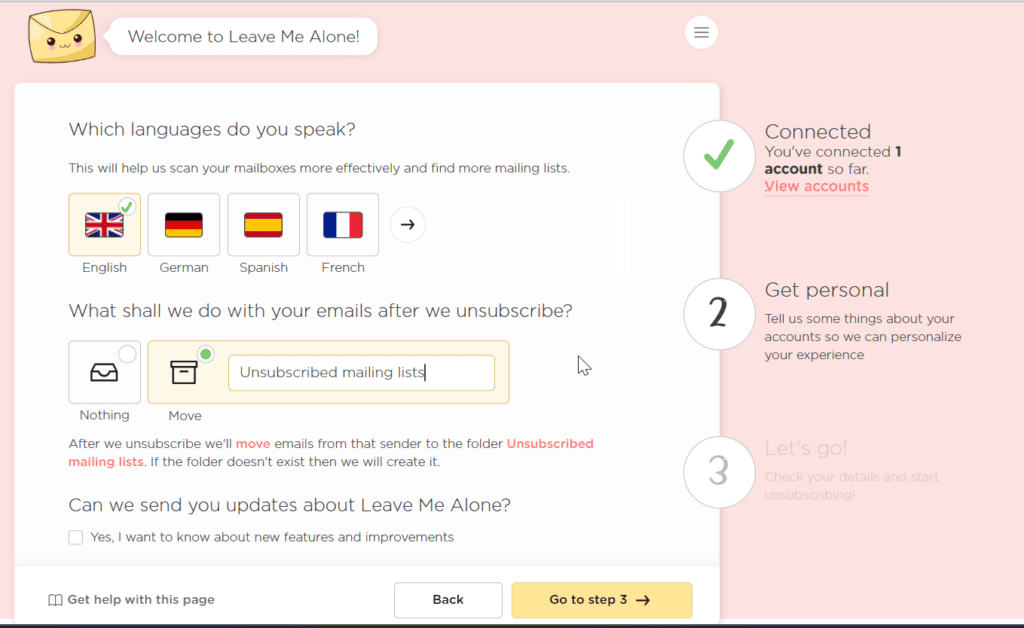
Here is what it looked like in my email inbox:
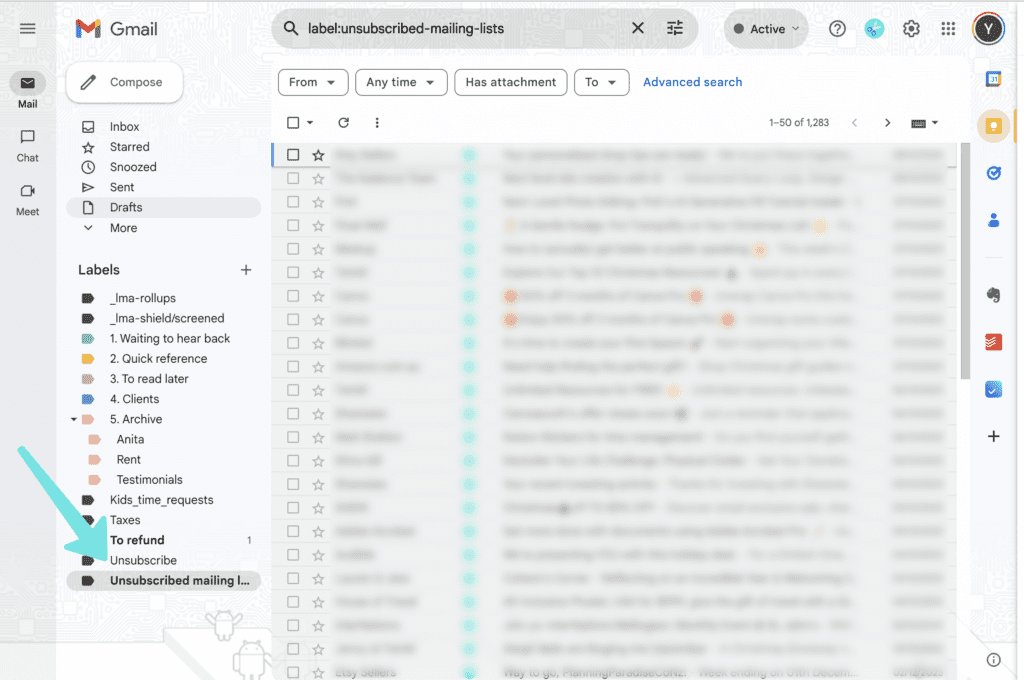
While my setup experience was with Gmail, it’s worth mentioning that Leave Me Alone boasts compatibility with pretty much any email provider. Whether you’re on Outlook, Yahoo, AOL, Fastmail, iCloud, or others – this app’s got you covered. They’ve got a helpful article for more info on this, too.
In short, no matter your email provider, Leave Me Alone seems ready to streamline your inbox in just a few easy steps.
What features does the Leave Me Alone App provide?
Feature #1 Privacy
Okay, let’s talk privacy – is it really a feature? Well, in our digital age, data privacy is paramount, especially for digital creators, online entrepreneurs, or anyone who is conscientious about their internet safety. Understanding how your data is used and protected is crucial when selecting online tools. That’s where the Leave Me Alone app shines with its commitment to privacy.
The app’s privacy policy is transparent and user-friendly. Unlike some of its free competitors (like unroll.me), Leave Me Alone does not store or manipulate the content of your emails on its servers. This means the app helps manage your email subscriptions without compromising the privacy of your email contents.
Check out their straightforward Privacy Policy for more detailed insights on how they protect your data.
Feature #2 Unlimited Unsubscribes
A standout feature of the Leave Me Alone app is its unlimited unsubscribe capability. When you first sign up and log into their web interface, the app begins scanning your account for all potential unsubscribe candidates. It cleverly identifies emails that might be clogging your inbox and provides insightful details like frequency of receipt.
You can connect as many personal email accounts as you have, which is quite handy.
Then, choose what to do:
- Keep: Leave it in your inbox.
- Rollup: Save it to check out later in a summary.
- Unsubscribe: Stop getting these emails. The app handles this for you, and they’re gone for good – even if you stop using the app later.
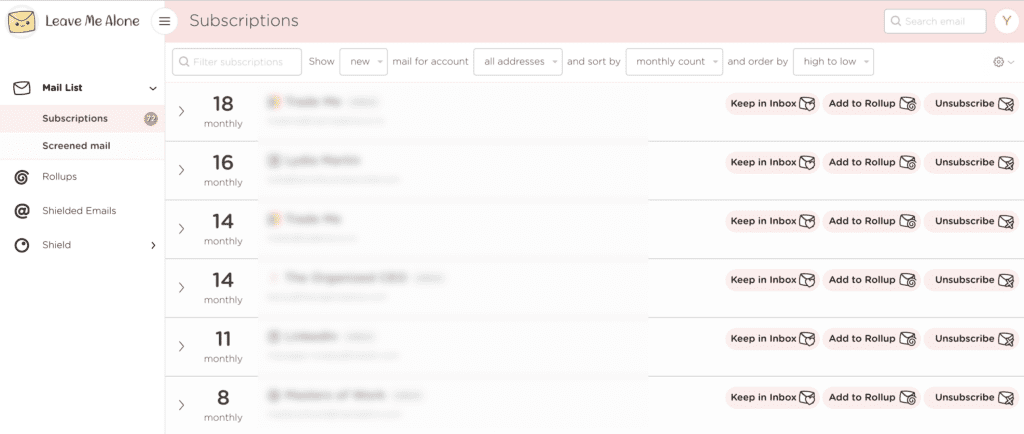
Just a heads-up, though. While the app is great at unsubscribing you automatically, a few emails might require you to do something extra to unsubscribe. In my experience, such cases were rare, but it’s something worth being aware of.
This feature is a big help if you’re tired of too many newsletter emails and don’t want to unsubscribe from each one by hand.
Feature #3 Newsletters rollups
Rollups in the Leave Me Alone App are a clever way to manage your newsletters. They group all your favorite newsletters into a single email, decluttering your inbox while keeping the content you enjoy.
📚 Personalized Reading Time: You’re in charge of setting your ‘newsletter reading time.’ This aligns with the strategies I teach about personal email management, like creating filters for newsletters and setting specific times for reading. Some of my clients even had a bit of fun with this, by creating folders for unique situations like ‘To read at the hairdresser’ as it was the only time when they could do that considering their busy lifestyle.
I tried out their rollup feature, setting it to deliver once a week on Sunday mornings. I might admit It’s quite satisfying to see all your newsletters in one organized place. You can access it through the app’s web interface or straight from your email.
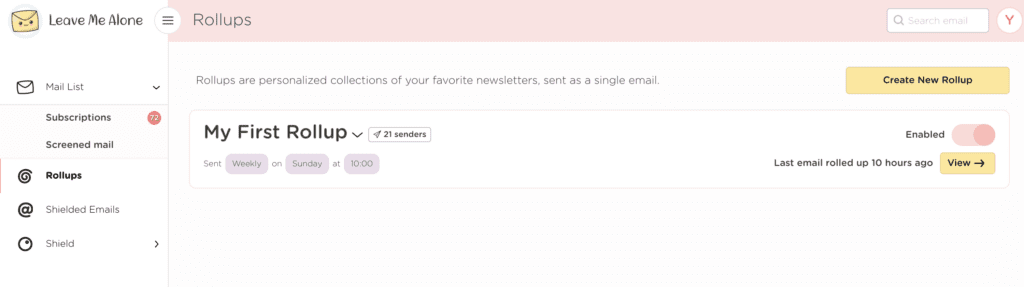
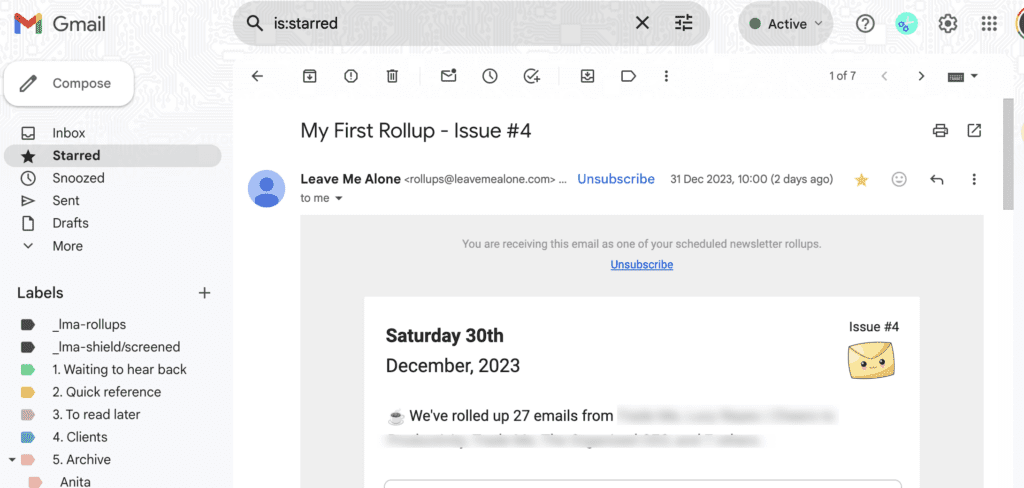
By looking at my first rollup, I realized that some newsletters I thought were essential weren’t as important as I believed, leading me to unsubscribe from more. It’s always good to declutter a bit extra, right? 😉
The beauty of the rollup is that it doesn’t distract you during the week but allows for a focused reading session at a specific time. A similar setup can indeed be achieved in almost any email client by using filters and scheduling a specific ‘newsletter reading’ time in your calendar. However, what sets the Leave Me Alone App apart is its ability to keep these emails out of your inbox until your chosen day. This distinctive feature can help maintain focus and reduce clutter throughout the week.
Feature #4 Inbox shield
Let’s talk about Leave Me Alone App’s Inbox Shield feature. It’s like having a bouncer for your inbox, deciding who gets in and who stays out.
Here’s how it works: The Inbox Shield Screener gives you control over your inbox by automatically blocking emails from new senders or ones that match your blocklists. You’ve got two choices here:
- Block Mode: Set it up, and all emails from new senders get blocked right away. They won’t clutter your inbox, but don’t worry – you can still peek at them and choose which ones to let through.
- Allow Mode: If you prefer, let all new emails come through, then block the ones you don’t want later. Plus, the app can send you a daily email at 8:00 am with a rundown of newly screened emails, so you can decide who makes the cut and who doesn’t.
Alternatively, you can get a summary of these screened emails in your regular Rollups. Neat, right?
Now, for me, this feature didn’t hit the mark. I don’t get a ton of emails every day, so it felt a bit extra. But I can totally see how it could be a lifesaver for someone swamped with emails, especially from the same sender(s). Imagine being able to block those until you’re ready to deal with them. Handy for keeping your inbox tidy and your mind clear!
Feature #5 Email blocklists
Let’s chat about the Email Blocklists feature in the Leave Me Alone App – a real game-changer for keeping your inbox neat. If an email hits your inbox and matches a rule or sender from one of your Blocklists, it gets screened right out. You can find these screened emails either in the app’s screened mail view or in a Shielded/Screened folder in your inbox. Pretty handy, right?
By default, the app screens out all unsubscribed email addresses. But don’t worry, the Leave Me Alone App actually unsubscribes you from most emails. The screening is just an extra layer of defense, making sure those stubborn newsletters that ignore your unsubscribe request don’t sneak back in. I even checked this with their support team, and they confirmed it. Here’s a screenshot showing what they said:
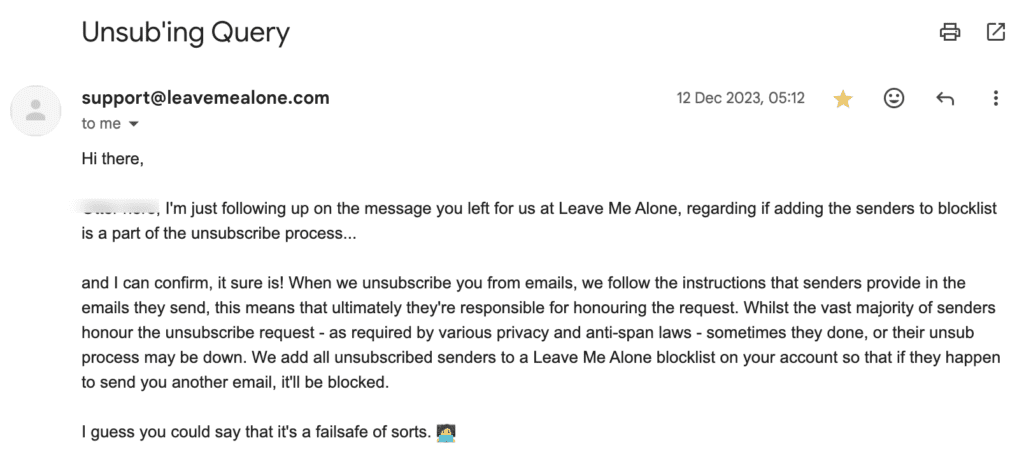
You’ve got other options too. You can create your own custom blocklist or use their built-in ones, like the Spam Blocker, Cold Emails Blocker (still experimental), and Social Media Blocker.
Sure, you can block emails directly through your email provider, and most providers have decent spam filters. The Social Media Blocker is useful, but you could also just tweak your notification settings on each platform. The Cold Emails Blocker, though, really caught my eye. It’s not something you can easily replicate with standard email provider settings. So, if cold emails are your nemesis, this feature could be a godsend.
In my opinion, while many of these email blocklists can be mimicked with filters and notification settings, if you’re pressed for time or not too keen on navigating the complex settings of Gmail or other providers, this feature is a lifesaver. It simplifies managing your emails, especially if you’ve forgotten your social media login details and can’t change those notification settings. So, it seems like the choice boils down to time or money, doesn’t it?
Feature #6 Do-Not-Disturb mode and priority senders
Can’t help but keep checking your email, only to get sidetracked by those pesky irrelevant messages? The Leave Me Alone App’s do-not-disturb (DND) mode is here to save the day. It’s a real gem for anyone looking to cut down on digital distractions and ramp up productivity. Once you flip on DND, the app holds back new emails, freeing you up to focus on work or chill out without interruptions. You can tailor this mode to fit your schedule too, choosing specific times to mute those email notifications – like during crucial meetings, focused work time, or just some quality family time.
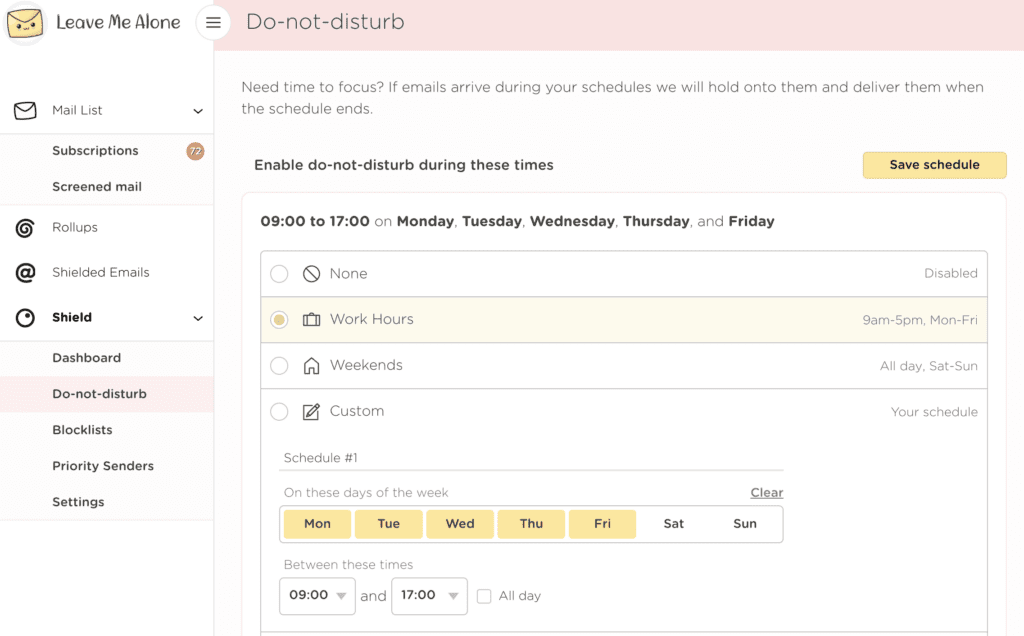
As I’ve talked about in my article on email management systems, the ideal scenario is to have a set routine for checking emails. But let’s face it, breaking the email-checking habit can be tough, so a little extra help doesn’t hurt, right? If you find yourself breaking your promise not to check emails over the weekend, this feature can be a lifesaver. When you open your email app, you won’t see anything new, nudging you back to enjoying your weekend. The Leave Me Alone App will safely store those emails until Monday. And for those emails, you absolutely can’t miss, day or night, there’s the Priority Senders feature. It ensures important messages bypass Blocklists, Rollups, and Schedules, landing straight in your inbox.
Feature #8 Shielded emails
The “Shielded Emails” feature of the Leave Me Alone app is a solution for those who frequently need to subscribe to various newsletters and services without wanting to expose their primary email address to potential spam. This feature allows you to create private email addresses that can be used instead of your actual email for such sign-ups.
So, the “Shielded Emails” feature in the Leave Me Alone app is like having a secret email address for signing up for stuff online. Do you know how annoying it is when you sign up for a newsletter or something, and then your inbox gets flooded with emails you don’t want? This feature definitely helps with that.
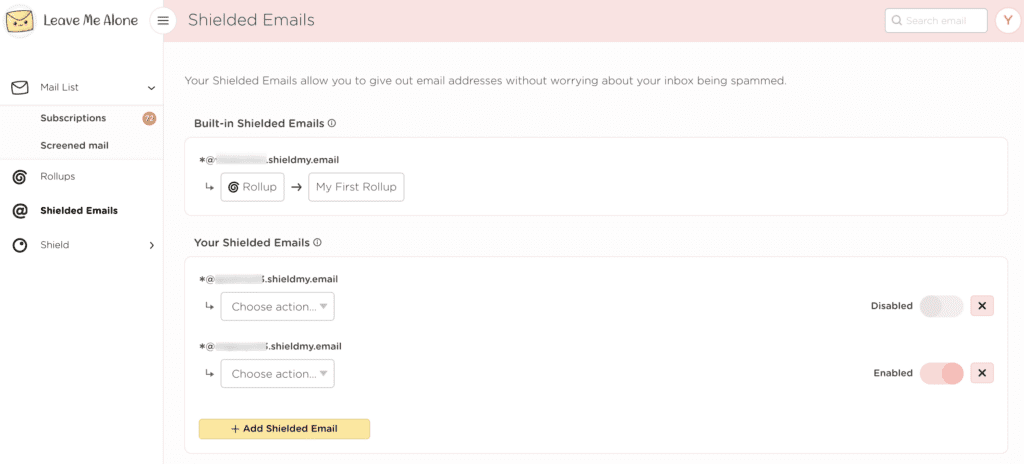
As someone who’s into keeping inboxes clean and organized, I think it’s a real game-changer for maintaining a clutter-free and secure main email, especially since you’re not giving out your real email address left and right. This feature is incredibly handy for managing various newsletters and subscriptions, preventing you from getting overwhelmed and protecting your privacy. For instance, say you want to sign up for an online event but don’t wish to receive follow-up emails. Just use your shielded email, attend the event, and if you prefer not to keep in touch afterward, simply deactivate that email. It’s an efficient way to enjoy freebies or attend events without the worry of endless future communications cluttering your inbox.
The Leave Me Alone App Pricing – How Much Does it Cost?
The Leave Me Alone app has a few different pricing options, depending on what you need. There’s a free trial where you can get rid of up to 5 emails for zero cost – a neat way to see how the app works without spending a penny.
If you want the full experience, there’s a 7-Day Pass for just $7. This includes everything – unlimited unsubscribes, sorting your emails into Rollups, and using the Inbox Shield. It’s like a test drive for a week, with no strings attached.
And for those who really want to keep their inbox in check, they’ve got two monthly plans. The “Casual Emailer” is about $9 a month, and for the serious email warriors, the “Inbox Zero Hero” is around $16 per month. Both are great for staying on top of your email game.
Seven-Day Pass
$7one-off
$7 for 7 days full access, get your inbox back under control.
Casual Emailer
$9/mo
You’re drowning in mailing lists and want to reduce the noise.
Inbox Zero Hero
$16/mo
You’re an email power user and want to have total control.
The Leave Me Alone App Alternatives
Looking for alternatives to the Leave Me Alone app? Here are a few options, each with its unique features:
- Unroll.me (Free, but with Privacy Considerations): This is a free service that’s quite popular. It’s handy for quickly seeing all your subscriptions in one place and unsubscribing from what you don’t need anymore. But, there’s a catch – Unroll.me has faced some heat over privacy issues. They’ve been known to scan users’ emails for data, which they use for market research. If you’re big on privacy, you might want to think twice about this one.
- Clean.email (Paid and Privacy-Focused): If you’re willing to pay for peace of mind, Clean.email is a solid choice. It’s very privacy-conscious and comes loaded with cool features. Think smart views, rules to auto-clean your inbox, and quick ways to get your emails organized. Being a paid service, they don’t monetize user data, which is a big plus for privacy.
- SaneBox (Paid and Feature-Rich): This is another paid service, but it’s packed with features for those who want more control over their inbox. SaneBox sorts your emails into different folders, depending on how important they are. It even learns from your habits and has a snooze feature for less urgent emails. If you’re looking for something that’ll save you time by prioritizing your emails, SaneBox is worth checking out.
There are even more alternatives out there, each with its own set of pros and cons. Always consider your ‘WHY’ – why you decided to get the tool in the first place. What do you hope to achieve by using it? Your choice should be based on what’s most important to you, whether it’s cost, privacy, or the range of features.
Frequently Asked Questions
Conclusion – Is The Leave Me Alone App Worth It?
The Leave Me Alone app is a solid choice for tidying up your inbox, especially if you’re swamped with email subscriptions you might not even remember signing up for and want to bulk unsubscribe from everything that isn’t serving you. While some features might seem a bit overkill, considering what common email platforms already do, Leave Me Alone offers its own unique benefits.
Its standout feature is unlimited unsubscribes, which saves you the hassle of manually sifting through each email. The app also allows you to connect an unlimited number of accounts – a real plus if you’re managing multiple inboxes. Additionally, features, like Do-Not-Disturb mode, Shielded Emails, and Email Rollups, add significant value, making your email management smoother and more organized.
The 7-day pass is perfect for those looking for a quick inbox cleanup without a long-term commitment. This flexibility, coupled with its user-friendly features, makes Leave Me Alone a worthwhile tool for anyone aiming to streamline their email experience.
In short, Leave Me Alone is a handy, privacy-respecting app that can seriously enhance how you handle your emails. If you’re looking to give your inbox a makeover, it’s worth checking out.