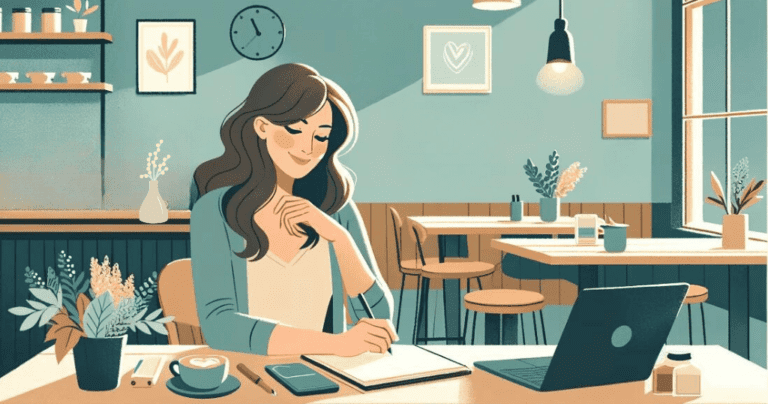Phone Declutter Checklist: 9 Simple Steps to Streamline Your Smartphone
Does your phone feel like a labyrinth? Slow, cluttered, and filled with forgotten apps, while constant notifications disrupt your focus and lower your productivity? Trust me, I’ve been there too. I know firsthand how a cluttered phone can affect productivity and overwhelm us. But fear not! I’m here to help you take control and declutter your digital life.
In this article, I’ll share with you nine simple steps to help you tame even the most cluttered phone. By following these steps, you’ll be able to reclaim your phone’s speed, declutter your apps, and regain your focus. So let’s dive in and get your phone back on track!
Why Declutter Your Phone
Since you’ve discovered this article, you’re already on the right track to decluttering your phone. But let me add my perspective on why it’s worth your time and effort.
Boost Performance: A cluttered phone runs slower and less efficiently. By removing unused apps and excess files, you’re giving your phone a tune-up, improving its speed and responsiveness.
Increase Productivity: Clutter distracts. Every unnecessary app or unsorted photo demands attention, making it harder to find what you need and shifting focus away from your priorities. A decluttered phone means less time wasted and more time spent growing your business.
Lower Stress: Organizing your phone reduces mental clutter, making daily tasks feel more manageable.
Enhance Security: Regularly reviewing and removing apps can improve your phone’s security. Unused apps not only take up space but may also become outdated and vulnerable to security risks. By decluttering, you’re also ensuring your digital environment is safer.
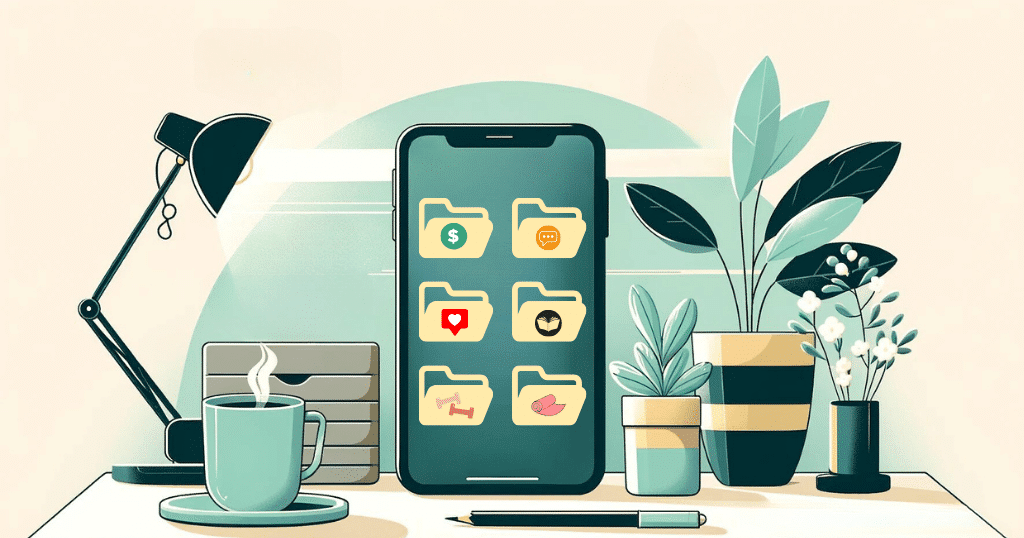
Tips Before You Begin Decluttering Your Phone
- Assess Your Needs: Reflect on what’s essential for your work and life. Not every app deserves space on your phone. For instance, I found that work apps on my phone tempted me to work during downtime, leading to burnout. It’s vital to set boundaries for work and relaxation.
- Set Goals: What do you want to achieve by decluttering? Whether it’s faster performance, fewer distractions, or better organization, having clear goals will make the process more focused and rewarding.
- Embrace Minimalism: Keep only what adds value to your life. Less is more.
- Prepare for Resistance: It’s normal to hesitate before deleting apps or files. Focus on the decluttering benefits. Remember, apps can be reinstalled, and important files should be backed up.
Phone Declutter Checklist – 9 Simple Steps
Step 1: Photos and Videos: Optimize Your Camera Roll and Beyond
The camera roll often becomes the most cluttered corner of our digital lives, brimming with photos, videos, and screenshots we collect over time. First, dive into your camera roll with a clear mind. Review each item, asking, “Is this necessary?” If not, it’s time to part ways. For the keepers, consider a backup solution like cloud storage or an external drive, ensuring they’re safe without crowding your phone.
But let’s expand our horizon beyond the camera roll. Many apps—messaging, social media, and others—stash their images and videos in separate folders. Navigate through these app-specific folders; you’ll likely uncover a trove of expendable content.
Screenshots deserve a special mention. Whether it’s a quick laugh, a recipe, or a receipt, evaluate their worth. Often, we keep more than we revisit. Skim through these snapshots, discarding what you don’t absolutely need.
Step 2: Unused Apps
If you haven’t used an app recently or don’t plan to, it’s time to say goodbye. You can always re-download if needed. This step helps free up storage and improves performance.
Step 3: Organize The Apps You Keep
Think about what you use your apps for and group them into simple categories like ‘Chatting’, ‘Social’, and ‘Money Stuff’. This makes it easier to see what you use. Putting your apps into groups by moving one app on top of another to create a folder helps keep your main screen tidy. This way, your most important apps are easy to find. As you do this, you might notice you have apps that do the same thing or that you don’t use. It might be a good time to delete these extras.
And remember, it’s okay to keep the apps you use frequently out of folders so they’re easy to tap right away.
Step 4: Delete Old Voicemails
Depending on your device and carrier, the process may vary slightly. Generally, you can access your voicemail by dialling a specific number or through a dedicated voicemail app. Clear out any voicemails you no longer need.
Step 5: Tidy Up Notes and Messages
To tackle this, start by going through your notes app. Take a look at each note and ask yourself, “Is this still relevant?” If the answer is no, it’s time to let it go. Delete those old grocery lists, expired to-do lists, and random thoughts that no longer serve a purpose.
Next, let’s talk about messages. We’ve all been guilty of letting our messaging apps become a chaotic mess. Take a few minutes to go through your messages and clear out what you no longer need. Delete those old group chat conversations, outdated event reminders, and random messages from people you barely remember.
Step 6: Minimize Notifications
When it comes to digital decluttering, minimizing notifications is a crucial step. We all know how distracting those constant pings and alerts can be, pulling our attention away from what really matters. Think about it: how many times have you been in the middle of an important task, only to be interrupted by a notification about a new email, a social media update, or a game invitation? It’s frustrating, right?
First up, pinpoint the apps that need your immediate attention. This usually includes work-related tools or crucial reminders. These should be the only ones allowed to disturb your peace.
Spend a moment diving into your app settings to silence notifications from anything that’s not critical. The relief of a quieter phone or computer is immediate. Plus, this way, you’re in control. You decide when to check in on the less urgent apps, on your terms. It’s a simple change, but trust me, it feels like reclaiming a part of your day.
READ MORE >>> Digital Declutter Checklist: Your Guide to a Productive Digital Space
READ MORE >>> How to Deal with Email Overload: Proven Strategies
Step 7: Clean Up Contacts
Take a look at your phone or email contacts. How many are still relevant to you? It’s common to accumulate contacts over the years—old coworkers, past relationships, or friends you’ve drifted apart from. It’s worth asking yourself if you need to hold onto these numbers or email addresses.
I often find myself deleting contacts related to my kids’ sports activities—people I no longer connect with. Removing these outdated contacts simplifies your address book, making it easier to navigate and locate the contacts that truly matter.
Modern phones let you add notes to your contacts, providing context at a glance. This feature is invaluable for quickly remembering how you met someone or why they’re in your contacts list.
Dedicate a few minutes today to clean up your contacts. This small act of decluttering can save you time and frustration later, making your digital life a bit more streamlined. You—and your future self—will appreciate the effort.
Step 8: Delete Old Downloads
When it comes to phone decluttering, one often overlooked area is the downloads folder on your computer. Over time, this folder can become a dumping ground for files you no longer need or use.
Think about it: how many times have you downloaded a document, image, or software update, only to forget about it shortly after? We’ve all been there. But leaving these files sitting in your downloads folder can take up valuable storage space and make it harder to find the files you actually need.
So, the task here is to go through your downloads folder and delete anything that you no longer need. This could include old PDFs, images, installation files, or even outdated software updates. By doing this, you not only free up storage space but also make it easier to find the files you do need when you actually need them.
To get started, open your downloads folder and sort the files by date. Start with the oldest files first, as they are more likely to be outdated or no longer relevant. As you come across files that you no longer need, simply right-click and select “delete” or drag them to the trash bin. For those keepers? Consider moving them to a more permanent home, like cloud storage, to keep your phone’s memory light and organized.
Step 9: Refresh Your Phone’s Look
Congratulations on making it through all the previous steps! Now, it’s time for the final flourish—a mini makeover for your phone.
Why not change up your phone’s theme or switch to a new wallpaper? Imagine the joy of unlocking your phone to a view of a serene beach sunset, a motivational quote, or a calming nature landscape. It’s like giving yourself a little gift of refreshment every time you look at your screen, complemented by your neatly organized folders for smooth navigation.
Not sure where to find new themes and wallpapers? Start by browsing through the app store or exploring online platforms that offer a wide range of options. You can also get creative and design your own wallpapers using photos you’ve taken or digital artwork you love. The possibilities are endless!
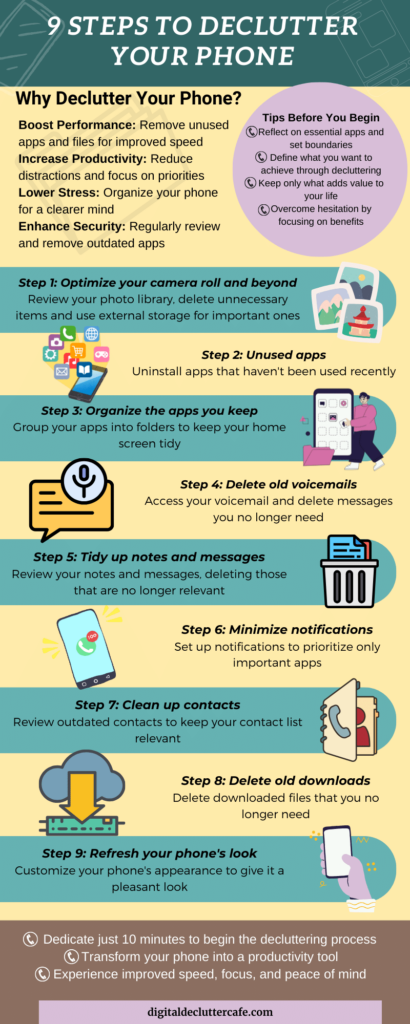
Conclusion
A cluttered phone can be a significant drain on entrepreneurs already stretched thin. By following this simple checklist, you can take back control, improve your phone’s functionality, and, most importantly, clear the way for your productivity and focus.
Why not start with one manageable step today? Set a timer for just 10 minutes and select a single task from the checklist to address. You’ll quickly notice how even a small decluttering effort can make a big difference. This initial progress will inspire you to tackle the rest.Your phone is a powerful tool—make it work for you, not against you.